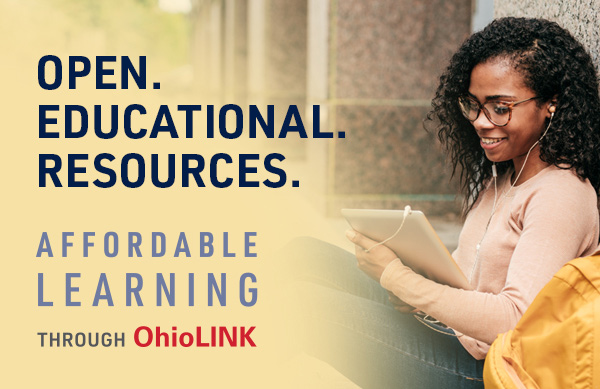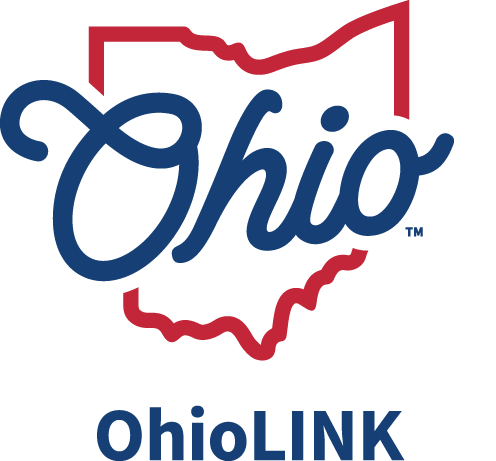The rule of thumb for handling paging slips is to look for the item twice in two days. If the item is still not found, you can:
- transfer the hold to another item you own, but only if the item is on the same bib record.
- cancel the hold with RE-REQUEST so that the request can be sent to another location and possibly be filled there. "Cancel with Re-Request" is default option for the Cancel Hold button. So, you do not need to select a special button to make this choice. Be sure to mark the item as 'missing' so that you don't end up with another request for the same item!
Cancel Hold with Re-request
To cancel a hold on a requested INN-Reach item so that the hold is fulfilled by another site's item, follow these steps for Cancelling Holds from within a Hold Queue
To cancel one or more of the holds in a bibliographic or item records hold queue:
- Change to the following mode
Millennium Circulation
Search/Holds by Title
Search for the item by i.e. title.....barcode...using index -
Select one or more of the holds in the queue.
-
Choose the Cancel Holds button. For each hold you selected, Millennium:
-
Determines if the item is currently on the holdshelf (i.e., STATUS is '!').
-
Determines if the hold is an item-level or title-level hold. If the hold is an item-level hold, Millennium prompts:
To cancel the hold and change the status of the item to 'm' (MISSING), choose Cancel hold and change status to MISSING. (Millennium does not offer this option if the item's STATUS is already 'm'.) To cancel the hold without changing the status of the item, choose Cancel hold. To continue without cancelling the hold, choose DO NOT cancel hold. Note that Millennium offers these options for item-level holds only.
-
Checks the setting of the Holds: Print hold cancel notice when cancelling hold Circulation Option. If that option is set to "Never," Millennium cancels the selected hold. If that option is set to "Always" and you have not already selected a hold cancellation message, Millennium prompts you to select a hold cancellation message. If this option is set to "Ask," Millennium prompts:
Print hold cancel notice?
To print a hold cancellation notice, choose Yes. If you have not already specified one, Millennium prompts you to select a hold cancellation message. To cancel the hold without printing a hold cancellation notice, choose No. To continue without cancelling the selected hold, choose Cancel.
-
Choose OK to continue.
-
Because the system may not be able to find another item to request, and therefore the hold may be cancelled, you are prompted to select an INN-Reach system-defined cancellation message or to key an alternate cancellation message:
Once you select or key a message and choose OK, the system prompts you to show that the hold was cancelled.