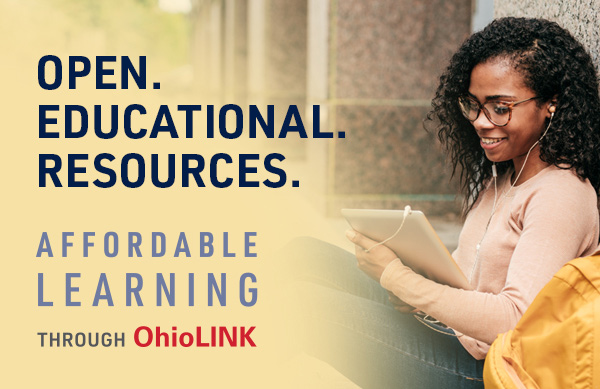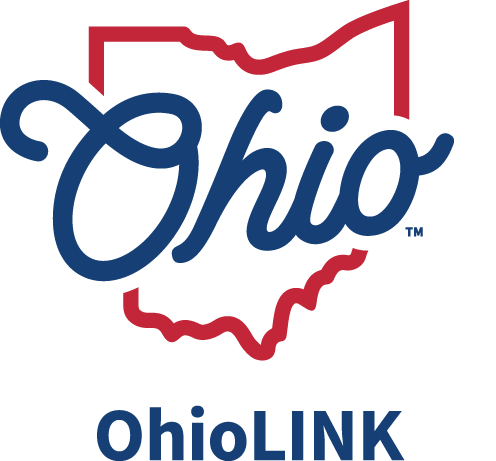As we improve Ostaff organization and site hierarchy before we migrate, we are creating short videos to help you use the site. This video explains how to use the right side Ostaff menu
Transcription (select to toggle opened/closed)
In this video, you will learn how to log into Ostaff and navigate the Ostaff website using the right side of Ostaff menu. The Ostaff website looks similar for those who are logged in and those who are not. While logging in is not a requirement for visiting the Ostaff website, it is important to note that there are differences in the user experience between someone who is logged in and someone who is not. OhioLINK partners and program participants may access unrestricted content without logging in. However, if you have an an Ostaff account, please log in to ensure full access to member restricted content. To log into Ostaff you will visit the website ostaff.ohiolink.edu and click login in the top right corner. Follow the prompts. In this video we are directed to the ohiolink.edu website and we will click on Library Staff and Ostaff Home to arrive at the desired Ostaff homepage. As we work to improve the organization of Ostaff, you will notice that the LIbrary Staff menu on the right of the page is now showing more detail about the hierarchy of the site. The Library Staff menu displays the main sections and pages of the Ostaff site, and each menu item is a link to another Ostaff page. When there is hierarchal content under a menu item such as with the committees and teams menu item, there will be a directional chevron to the left of the menu text. Tapping or clicking the chevron will expand or collapse that section of the menu. When there is no directional chevron such as with the Ostaff Redesign menu item, then menu text is simply a link to a page. As you navigate through the menu, the page you are viewing will be highlighted in blue in the menu. You can get back to the Ostaff main page by tapping or clicking Library Staff at the top of the menu. Let's look at the committees and team section of Ostaff now. First, I will click on the chevron to the left of the committee's intense teams menu item to expand the menu. Then from the expanded menu, I will click the committees and teams menu text to go to the landing page for this Ostaff section. Now I can read the page and use the links on the page or turn my attention back to the menu to navigate further into the section. If you are accessing the website as a logged in user, you will notice that some teams have directional chevrons indicating that there are more items that can be expanded. For example, if I click the chevron next to the Accessibility implementation team, I can expand the team's findings. Then, along with the team's main page, there are also some resources available from this team. As a reminder, I can navigate back to the Ostaff home page by selecting library Ostaff once again from the right side of the Ostaff menu. And I can continue to explore the rich content of this site when I see a chevron by clicking on the chevron to expand and minimize the right side of Ostaff menu. We hope you found this video on how to navigate the Ostaff website using the right side of Ostaff menu helpful. If you have any questions, you may email OhioLINK support at support@ohiolink.edu. Thank you for watching.